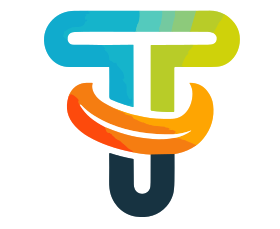Using your mobile phone as an Android TV remote can make your viewing experience more convenient and enjoyable. You can also access more features and settings that may not be available on your regular remote. Try it out and see for yourself!
METHOD-1
1. Download and Install
In the First Step Open PlayStore , after opening search for Google Tv app .After Install the google tv app in your andriod phone .
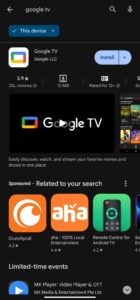
2.Connect to same wifi network
In the second step the mobile must use a wifi connection and the tv must be connected to the same wifi network which is connected to your andriod phone .If you dont have seperate wifi network take a second andriod phone and turn on the hotspot and connect the first andriod phone and tv to that hotspot. Congrats now both the tv and andriod phone are connected to the same wifi network
3.Open the App and Find TV nearby option
Once you open the app at the bottom of the screen you will find Tv nearby option along with a tv symbol ,press the option .
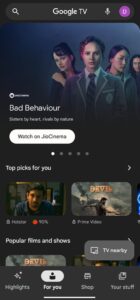
5.Select a device
Once you click the option you will see all the available devices ,there you can find your andriod tv and select the desired andriod tv option
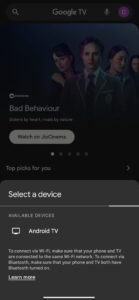
6.Enter the code
Once you select the andriod tv ,you need to enter a code which is displayed on the tv ,after entering the code you andriod phone can able to control your tv
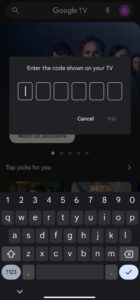
7.Find Remote Option
After Sucessful pairing you will see a remote symbol beside a tv symbol ,open the remote symbol you can use your phone as a remote control for your TV. You can swipe, tap, or use the keyboard to navigate and enter text. You can also use the microphone button to search with your voice.
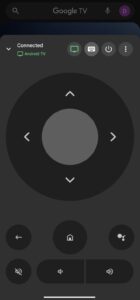
METHOD-2
In the second method
- install the mi remote app which is available in google play store
- connect your mobile and tv with same wifi
- open mi remote app
- there you can find the tv option
Now you can use your mobile phone as tv remote